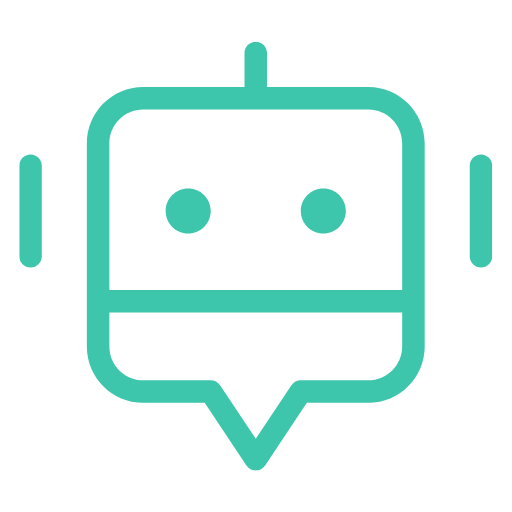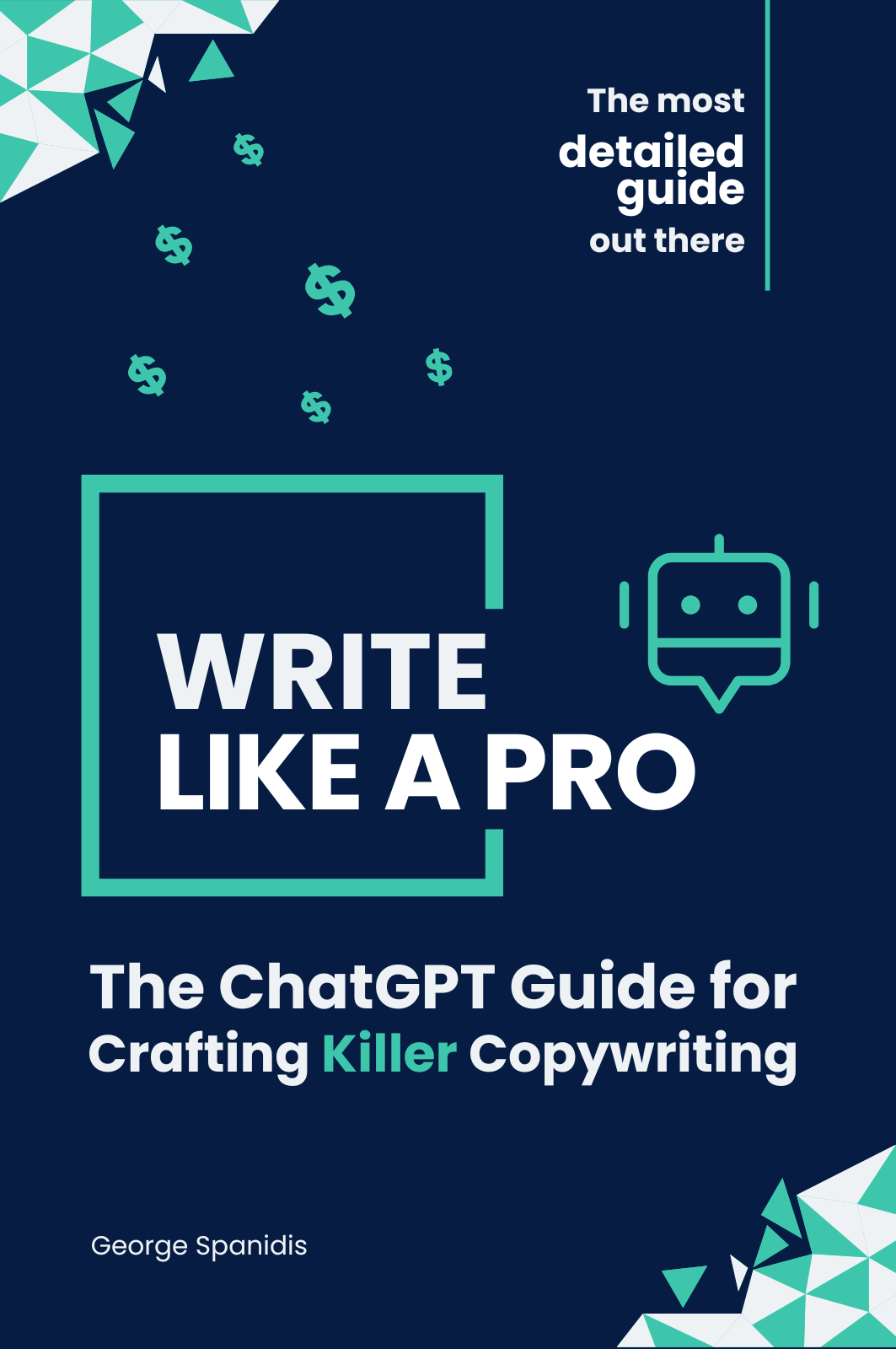Copywriting prompt designer
Our prompt designer streamlines the process of creating high-quality content for your blog, website, or marketing campaigns. FREE for all our readers!
$14.99 for a limited time only
Discount Code: | APRILSALE |
How to use it?
- Choose the type of content you want to create from a dropdown menu
- Select the tone and style you want to use for your content by picking from a list of options
- Enter details about your content, including the purpose, target audience, and any additional information you want the model to consider
- Specify the length of your content in either words or characters
- Generate your Prompt and copy it to your clipboard for use in ChatGPT and other AI platforms.
App User Manual
The app is a copywriting prompt generator that helps users generate ideas and guidelines for writing different types of content. You can use the generated prompts in ChatGPT or other AI content generation platforms to achieve outstanding results.
Step 1: Select the Content Category
The first step is to select the type of content you want to write. You can select the content category from the drop-down menu. The app includes options such as blog post, social media post, email, etc.
Step 2: Select the Content Type
After selecting the content category, the next step is to select the specific type of content you want to write. You can select the content type from the second drop-down menu. The available options for the content type depend on the content category you select.
Step 3: Define the Purpose of the Content
In this step, you need to define the purpose of the content you want to write. You can type a short description of the purpose of the content in the text area provided. For example, you can write “a blog post for my Fitness blog on Blogs: Nerd Fitness.”
Step 4: Define the Target Audience
Next, you need to define your target audience. You can describe your target audience in the text area provided. For example, you can write “men, 18-35 years old, copyrighters and digital marketers.”
Step 5: Select the Tone Type
The tone of the content is important to consider when writing. In this step, you can select the tone type from the drop-down menu. The app includes options such as formal, friendly, humorous, etc. You can select more than one option.
Step 6: Define the Length of the Content
You need to define the length of the content in this step. You can enter the number of words or characters you want the content to be. You can also select the unit of measurement from the drop-down menu.
Step 7: Select the Copyright Framework
In this step, you can select the copyright framework you want to apply to your writing. You can select the copyright framework from the drop-down menu. The app includes options such as PAS, AIDA, etc.
Step 8: Add Additional Information
You can add any additional information that might be helpful for the writer in the text area provided. For example, you can include product data or other copy to guide the contents and the style of the output.
Step 9: Include Example Input
In this step, you can include content that you want the model to imitate the style from. You can type the example input in the text area provided.
Step 10: Generate the Copywriting Prompt
After completing all the steps, the app will generate a copywriting prompt based on your inputs. The prompt will be displayed in the code block at the bottom of the page. You can click on the code block to copy the generated prompt to your clipboard.
That’s it! With this app, you can easily generate copywriting prompts that are tailored to your specific needs.

Get the guide today!
Don’t wait any longer to start writing copy that truly stands out.
Get your hands on Write Like a Pro with ChatGPT today!